
YOU MUST COMPLETE ALL STEPS BELOW,
SO WE CAN BUILD YOUR NETBUCKS WEBSITE:
If you get stuck trying to complete any of the steps below,
just click this HELP button and let our Support Team know:
STEP #1. Pick A Color
- The color you pick, will be used as a background color, behind your photo, on your website
- CLICK HERE to pick the color you want for the background on your website.
- Choose a color using the slider and then moving the mouse cursor on the larged colored rectangle
- Once you are happy with your chosen color, stop moving cursor and sliders
- Go to the box marked "RGB" and copy the THREE numbers listed there, e.g. "66, 135, 245"
- Open a new TEXT document or Word document and paste these three numbers into it - you will need this info (and the rest from this page) to put into a Support Ticket you send to us, in a moment
STEP #2. Choose Your Photo
- As large as possible
- Ideally with a plain background or uncluttered background
- Just you in the photo and nobody else
- Well-lit and big smile 🙂
- Doesn't need to be a pro-photo, or in a studio, outside or in front a wall inside is totally fine
- Have the photo some easy to access because you will need to attach it to the Support Ticket you submit to us, in a moment
STEP #3. Find Your JVZoo Affiliate ID
- Log in to JVZoo.com
- Click on "My Account" on the top navigation
- From the drop-down list which appears, select "My Account"
- This takes you to the "Your Personal Account Information Page"
- On that page, scroll down to the section "Affiliate Information"
- Find where it says "Affiliate ID:" and copy the number shown
- Take a note of your JVZoo Affiliate ID (you will need to put this in the Support Ticket you submit to us, in a moment)
STEP #4. Request Approval on These Michael Cheney Products in JVZoo
IMPORTANT NOTE: Before requesting approval, make sure you have completed your "Payment Profile Setup" COMPLETELY in JVZoo. Otherwise, you won't be able to submit any applications.
You can find the "Payment Profile Setup" section by logging into your JVZoo affiliate account and clicking "My Account" => "Payment Profiles".
Child's Play Profits: Request Approval Here (If you see a blue "Get Links" button it means you already approved and do not need to do anything, otherwise enter the text "NETBUCKS" in the text box and Request Approval)
Commission Cartel: Request Approval Here (If you see a blue "Get Links" button it means you already approved and do not need to do anything, otherwise enter the text "NETBUCKS" in the text box and Request Approval)
Commission Machine: Request Approval Here (If you see a blue "Get Links" button it means you already approved and do not need to do anything, otherwise enter the text "NETBUCKS" in the text box and Request Approval)
Email Black Ops: Request Approval Here (If you see a blue "Get Links" button it means you already approved and do not need to do anything, otherwise enter the text "NETBUCKS" in the text box and Request Approval)
Fan Page Money Method: Request Approval Here (If you see a blue "Get Links" button it means you already approved and do not need to do anything, otherwise enter the text "NETBUCKS" in the text box and Request Approval)
List Building Black Ops: Request Approval Here (If you see a blue "Get Links" button it means you already approved and do not need to do anything, otherwise enter the text "NETBUCKS" in the text box and Request Approval)
The Gold Rush: Request Approval Here (If you see a blue "Get Links" button it means you already approved and do not need to do anything, otherwise enter the text "NETBUCKS" in the text box and Request Approval)
Commission Black Ops: Request Approval Here (If you see a blue "Get Links" button it means you already approved and do not need to do anything, otherwise enter the text "NETBUCKS" in the text box and Request Approval)
STEP #5. Get a WarriorPlus Account And Take Note Of Your WarriorPlus Username
- Create your new WarriorPlus account (it's free)
- Confirm your email to activate your account
- Please Make Note of your Warriorplus Username
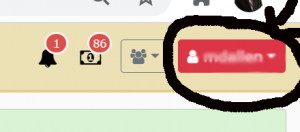
You need to know your WarriorPlus Username for your support Ticket
STEP #6. Get Your WarriorPlus ID Number
- Click your Username at the top right in your WarriorPlus account and select "My Account" from the drop-down list:
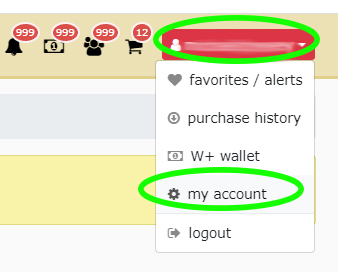
2. Then click "Account Summary" near the bottom left list:
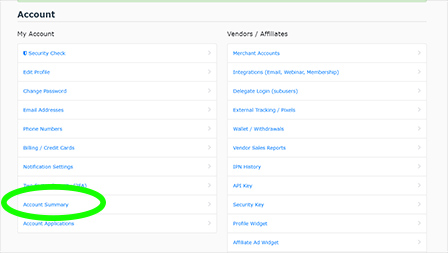
3. Then copy your ACCOUNT ID number as shown here:
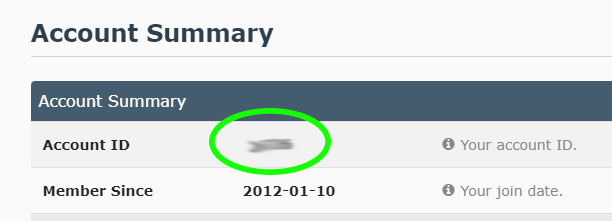
4. KEEP A NOTE OF YOUR WarriorPlus ID Number - you will need this when you give us all the information in a support Ticket soon.
STEP #7. Request Approval on Michael's "Partner & Profit" Product on WarriorPlus
- Click Here to go to the Affiliate Sign Up page for "Partner & Profit"
- If you see "Your Affiliate Link is: " on this page, it means you are already approved
- If you are NOT yet approved, use the text "NETBUCKS" in the text box and Request Approval
- The approval is done manually and can take several hours depending on staff workloads, so please be patient. Thanks! 🙂
STEP #8. Get Your Exact Affiliate Link for "Partner & Profit"
- Wait to get approval - this is done manually, so please be patient, it can take several hours depending on staff workload
- Once you have approval go back to the Affiliate Details Page here
- Look at the green section on the screen, and you will see it says "Your affiliate link is: [link]"
- Copy and keep safe your affiliate link for "Partner & Profit" (you will need this to submit a Support Ticket, in a moment)
STEP #9. Request Approval on Michael's "Fast Track to 1 Million" Product on WarriorPlus
- Click Here to go to the Affiliate Sign Up page for "Fast Track to 1 Million"
- If you see "Your Affiliate Link is: " on this page, it means you are already approved
- If you are NOT yet approved, use the text "NETBUCKS" in the text box and Request Approval
- The approval is done manually and can take several hours depending on staff workloads, so please be patient. Thanks! 🙂
STEP #10. Request Approval on Michael's "7 Figure Affiliate System" Product on WarriorPlus
- Click Here to go to the Affiliate Sign Up page for "7 Figure Affiliate System"
- If you see "Your Affiliate Link is: " on this page, it means you are already approved
- If you are NOT yet approved, use the text "NETBUCKS" in the text box and Request Approval
- The approval is done manually and can take several hours depending on staff workloads, so please be patient. Thanks! 🙂
STEP #11. Request Approval on Michael's "High Ticket Program" Product on WarriorPlus
- Click Here to go to the Affiliate Sign Up page for "The High Ticket Program"
- If you see "Your Affiliate Link is: " on this page, it means you are already approved
- If you are NOT yet approved, use the text "NETBUCKS" in the text box and Request Approval
- The approval is done manually and can take several hours depending on staff workloads, so please be patient. Thanks! 🙂
STEP #12. Get Your Exact Affiliate Link for "Fast Track to 1 Million"
- Wait to get approval - this is done manually, so please be patient, it can take several hours depending on staff workload
- Once you have approval go back to the Affiliate Details Page here
- Look at the green section on the screen, and you will see it says "Your affiliate link is: [link]"
- Copy and keep safe your affiliate link for "Fast Track to 1 Million" (you will need this to submit a Support Ticket, in a moment)
STEP #13. Get Your Exact Affiliate Link for "7 Figure Affiliate System"
- Wait to get approval - this is done manually, so please be patient, it can take several hours depending on staff workload
- Once you have approval go back to the Affiliate Details Page here
- Look at the green section on the screen, and you will see it says "Your affiliate link is: [link]"
- Copy and keep safe your affiliate link for "7 Figure Affiliate System" (you will need this to submit a Support Ticket, in a moment)
STEP #14. Get Your Exact Affiliate Link for "The High Ticket Program"
- Wait to get approval - this is done manually, so please be patient, it can take several hours depending on staff workload
- Once you have approval go back to the Affiliate Details Page here
- Look at the green section on the screen, and you will see it says "Your affiliate link is: [link]"
- Copy and keep safe your affiliate link for "The High Ticket Program" (you will need this to submit a Support Ticket, in a moment)
STEP #15. NOW SUBMIT ALL YOUR WEBSITE BUILDING INFORMATION TO OUR TEAM BY FILLING IN THE FORM BELOW
STEP #16. Get Access To The NETBUCKS Members Area
CLICK HERE TO REGISTER FOR ACCESS To The NETBUCKS Members Area
!!! ===> (You must choose "Create Account") <=== !!!